RACES
Registration And Competitive Events System
Using the Dashboard in RACES
How to Manage School Details and Contact Info in LeagueOS
Each group (School, Organization, Team) in LeagueOS has its own Group Settings, which allow Group Managers to customize and maintain accurate information about their institution. Keeping this section up to date helps leagues, players, and spectators identify your teams and streamline competition logistics.
Only users with the Manager role has access to the group (school) can update these settings.
Where to Find Group Settings
To manage your school's profile and information, you’ll first need to access the Group Settings area.
- In the top-left corner of the Dashboard, click the Dropdown icon next to your Group/School name.
- A dropdown will appear — select “Group Settings”
- If you're part of multiple schools or organizations, you can also use “Switch Group” from the same dropdown
[Screenshot: Dropdown menu of Group Settings + Switch Group options]
[Screenshot: School Dashboard view showing team listings]
This will take you to the Group Settings panel, where you can update your school's profile, style, location, social links, and more.
What You Can Manage
Group Settings is broken down into several tabs:
1. Profile
Customize the identity of your school or organization.
FieldDescriptionNameFull name of your school or program (e.g., “East High School”)Name Dense / MediumAbbreviated versions used in tight UI areas like overlaysClan TagPrefix shown before team names (e.g., EHS
for East High)Type / KindChoose your classification (e.g., High School, University, Club, etc.)MascotMascot name (e.g., “Tigers”)Tag LineA short phrase representing your programBrief DescriptionSummary of your school or org, often shown on public pages2. Style
Update your school's branding across the platform.
FieldDescriptionPrimary / Secondary ColorsUsed throughout the UI for identityAvatarProfile image (e.g., school logo)NameplateBackground image for boxed UI elementsHero ImageLarge banner at the top of your profile page
[Screenshot: Example school page with Avatar + Hero applied]
3. Social
Connect your group’s public social accounts.
Supported platforms:
- Discord
- Twitch
- Twitter/X
- TikTok
- YouTube
- Website (general school or esports page)
These will display on your public school profile, making it easy to stay up-to-date on your teams and school!
4. Nemeses
Feature currently in early development. Functionality may change.
Add rival schools or organizations to your Nemeses list. This may be used in the future for:
- Displaying rivals on your school profile
- Enabling "rivalry week" matchups
- Showing ranked nemesis priority (e.g., top 3 rivals)
5. Location
Specify where your school or org is located.
- City
- State / Region
- Country
- ZIP code (if applicable)
This helps leagues schedule matches in appropriate time zones and match teams by geography if needed.
6. Availability
Set your default time zone and define available time slots for your teams.
This section may be used in the future to:
- Help leagues auto-schedule matches
- Assist other teams in finding compatible times for scrims
Feature still under development. Availability slots are not currently enforced.
Admin Tab (Limited Use)
While visible, most fields here are locked or reserved for LeagueOS staff. You may see:
- Group Classification (e.g., Collegiate, High School)
- Group State (Active or Inactive)
- A list of users with assigned permissions (Read, Update, Delete, Manage Teams, Access Portal)
If you believe something needs to be changed and you do not have access, contact your league organizer or LeagueOS Support.
Best Practices
- Keep your Avatar, Tag Line, and Clan Tag updated for broadcasts and overlays
- Link only official social accounts—no student or personal pages
- Use consistent naming conventions if your school fields teams in multiple leagues
Need Help?
- Missing access to edit your school? Ask a School Manager to update your role
- See a field that looks incorrect but can’t change it? Contact LeagueOS Support